How to add a business to Google: Step-by-step guide
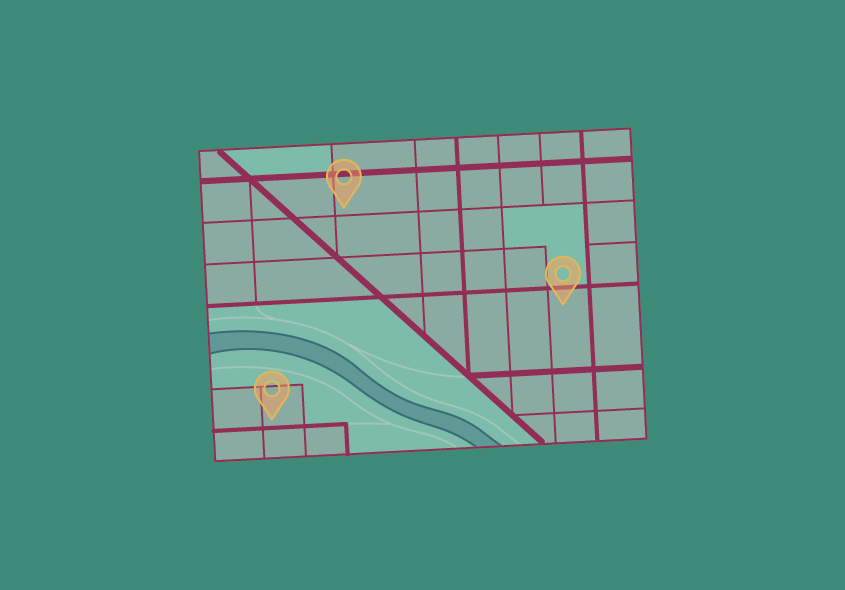
Table of Contents
In today's digital age, having a strong online presence is crucial for the success of any business. One of the most effective ways to establish your business online is by creating a Google Business Profile.
This profile makes your business more discoverable and provides potential customers with essential information about your services, location, and hours of operation.
In this guide, we'll walk you through the process of adding your business to Google, how to claim a business on Google, and more.
What is a Google Business Profile?
Before we dive into the how-to, let's clarify what a Google Business Profile is. Formerly known as Google My Business, a Google Business Profile is essentially a listing for your business on Google that displays key information like your business name, address, phone number, website, and customer reviews.
This profile appears when someone searches for your business on Google Search and Google Maps. It's a free and powerful tool to make a great first impression and attract more customers.
Why do businesses need a Google Business Profile?
A Google Business Profile is an indispensable asset for modern businesses. Having a Google Business Profile is not just an option—it's a necessity for connecting with your target audience and staying competitive in the market. Here’s why:
- Increased visibility: When people search for businesses like yours online, having a Google Business Profile ensures that your business shows up in search results and on Google Maps.
- Trust and credibility: A well-maintained profile with positive reviews builds trust with potential customers. It shows that your business is legitimate and reputable.
- Valuable information: Your Google Business Profile provides essential details such as your business hours, contact information, and even photos. This helps customers decide whether to visit or contact your business.
- Customer engagement: You can interact with your customers by responding to their reviews and messages, making it easier to address their inquiries and concerns.
Now that we understand the importance of a Google Business Profile, let's look at the steps to create one.
How to add a business to Google
To add your business to Google is a pivotal move in expanding your online reach. Here is a step-by-step guide to walk you through the process of creating and managing your Google Business Profile:
Go to Google Business Profile Manager
If you don't already have one, you'll need a Google Account to manage your business profile. Go to Google Account Creation and follow the prompts to create an account. Once you have a Google Account, go to Google Business Profile Manager and sign in.
Enter your business name
Begin by searching for your business by name. If it doesn't appear in the search results, click "Add your business to Google" at the bottom of the page.
Provide business information
Fill out the requested information about your business, including the name, category, address, phone number, and website URL. Make sure this information is accurate and matches your real-world business details.
How to verify your Google Business Profile
Once you’ve added the information, you’re nearly ready to claim your Google Business Profile. Google may prompt you to verify that you own the business. You can do this by requesting a verification code.
When you verify a business on Google, it may offer phone or email verification as an option. If available, choose the method that's most convenient for you and follow the instructions.
If you've already verified your business with Google Search Console, you may be eligible for instant verification, which doesn't require additional steps.
Congratulations! You've successfully added your business to Google. Your Google Business Profile is live, and potential customers can find you more easily.
Challenges with adding a business to Google
While the process is relatively straightforward, there can be some challenges:
- Duplicate listings: If your business already exists on Google but hasn't been claimed, you may need to go through a verification process to take ownership.
- Someone else claimed your business: If someone else has claimed your business on Google, you will need to request ownership through a verification process or contact Google Support for assistance.
- Verification delays: Sometimes, verification codes may take a while to arrive, causing delays in the process.
What to do once you've added your business to Google
Once your business is on Google, there are several steps you should take:
- Optimise your profile: Add high-quality photos, update your business hours, and provide detailed descriptions of your products or services. You can learn more about how to optimise your profile here.
- Encourage reviews: Encourage happy customers to leave reviews on your profile. Respond promptly to all reviews, whether positive or negative.
- Monitor performance: Use insights to track how customers find and interact with your business.
- Stay updated: Regularly review and update your profile to ensure that all information is accurate and current.
FAQs on adding a business to Google
Now that we've covered the basics of getting your business on Google, you might have some more questions. Here are some common FAQs about adding your business to Google:
Is it free to add my business to Google?
Yes, creating a Google account for a business is entirely free.
What information do I need to add my business to Google?
You'll need basic business information such as your business name, address, phone number, and website URL.
Can I claim an existing business listing on Google?
Yes, if your business is already listed on Google, but you haven't claimed it, you can request ownership and go through the verification process.
Can I add multiple locations of my business to Google?
Yes, if you have multiple business locations, you can add them all to your account and manage each listing.
A fantastic way to streamline this process and gain more control is using a tool like Mirador Local. Mirador Local is a specialised Google Business Profile management and scheduling tool that excels in handling multiple locations from a single, user-friendly dashboard. You can book a demo here today.
How long does it take for my business to appear on Google after adding it?
Typically, your business should appear on Google within a few days after verification.
How do I add my business to Google Maps?
After verifying your business, Google will list it on Google Maps and search engine result pages.
What should I do if I find incorrect information about my business on Google?
You can suggest edits to the incorrect information or claim and verify your business to have more control over the details displayed.
Someone claimed my business on Google — what should I do?
If your business has been claimed on Google without authorisation, taking immediate action to regain control is crucial.
Begin by investigating internally to identify whether current or former employees can access the listing. If someone within your organisation has the rights, request that they transfer ownership back to you.
However, if no one on your team is responsible for the claim, Google offers a process to assist you in reclaiming ownership. Through this process, Google will guide you in verifying your rightful ownership, ensuring you have complete control over your business's online presence and information displayed on platforms like Google Maps.
Can I add multiple users to a Google Business account?
Yes, you can certainly add multiple users to a Google Business account. You'll need to know how to add a user to a Google Business account to do this.
It's a straightforward process that involves accessing your Google My Business dashboard, navigating to the "Users" section, and clicking "Add Users."
From there, you can enter the email addresses of the individuals you want to grant access to and specify their roles and permissions. This feature is incredibly useful for businesses looking to delegate responsibilities and streamline their online management efforts.
Do I need a physical storefront to add my business to Google?
No, you can add your business to Google even if it operates solely online or from a home address.
Final thoughts
Ensuring your business is listed on Google is a fundamental move towards bolstering your online visibility and drawing in a larger customer base.
It's vital to maintain the accuracy of your profile and actively interact with your customers to cultivate trust and credibility. To streamline the management of your Google Business Profile from a single dashboard, consider utilising a tool like Mirador Local.
With Mirador Local, you can efficiently update and synchronise information, schedule posts, and engage with customers, all from a centralised platform. By taking these steps, your business is poised for digital success. So, don’t wait any longer — claim your business on Google today!

.jpg)